
Showing Off Your Collections with
SHOWCASES
What is A SHOWCASE?Are you a collector of fine goods or someone who just has to have one of everything? A Showcase is your personal space to display all your favorite finds. Whether you’ve gathered items of a certain color, theme, or simply things you think are neat, your Showcase is the perfect way to share your interests and hard work with the rest of Eniv! WHAT CAN BE PLACED IN A SHOWCASE?Anything you like! If it’s an item in Eniv, it’s welcome in your Showcase! So go ahead, get creative, and let your collections shine! |
CREATING A SHOWCASECreating a Showcase is super easy! Start by heading over to "My Herd" in the navigation bar, then click on "My Showcase." 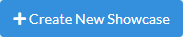
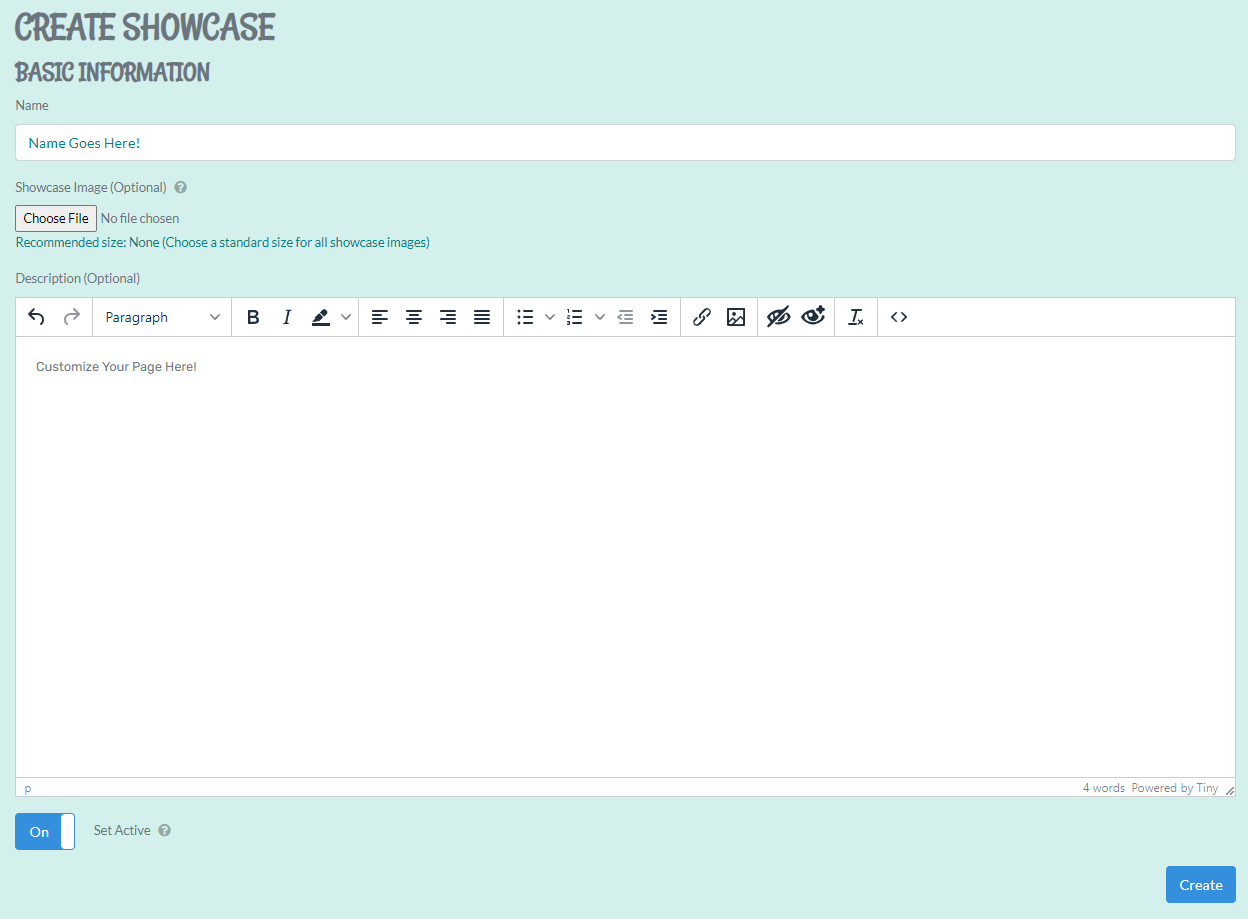
Once you’re happy with your setup, click the blue "Create" button at the bottom, and—ta-da! Your Showcase is all set and ready to be stocked with your fabulous finds! |
ADDING ITEMS TO YOUR SHOWCASEAdding items to your Showcase is a breeze with Quickstock! First, choose the Showcase you want to stock from the dropdown menu, then click "Show" to reveal your full inventory. You can filter by item category or search for specific items by name if you’re looking for something specific. Once you’ve found the items you’d like to add, just check the box beside them and select how many you want moved to your Showcase. After selecting all your items, click the blue "Submit" button at the bottom. Your items are now transferred to your Showcase!  Congratulations! Your Showcase is ready for everyone to admire! |
NEED MORE HELP?Still feeling a little stumped about your showcase? Why not trot on over to our Discord Server for a little extra help? We'll be happy to lend a hoof with any questions you might have! 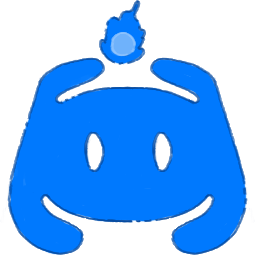 |